Creating a New Display Group
A Display Group is a way to categorize your screens. For example, you might have a group for "Lobby Screens," another for "Meeting Room Displays," and one for "Cafeteria TVs." Each group has its own independent playlist. Any browser (display) assigned to a group will show that group's playlist.
- Navigate to Display Groups: From the admin dashboard, find your Kioskmanager application section (e.g., "PLAYER") and click "Add" next to "Display groups".
- Alternatively, click "Display groups" to see the list, then click "Add display group" in the top right.
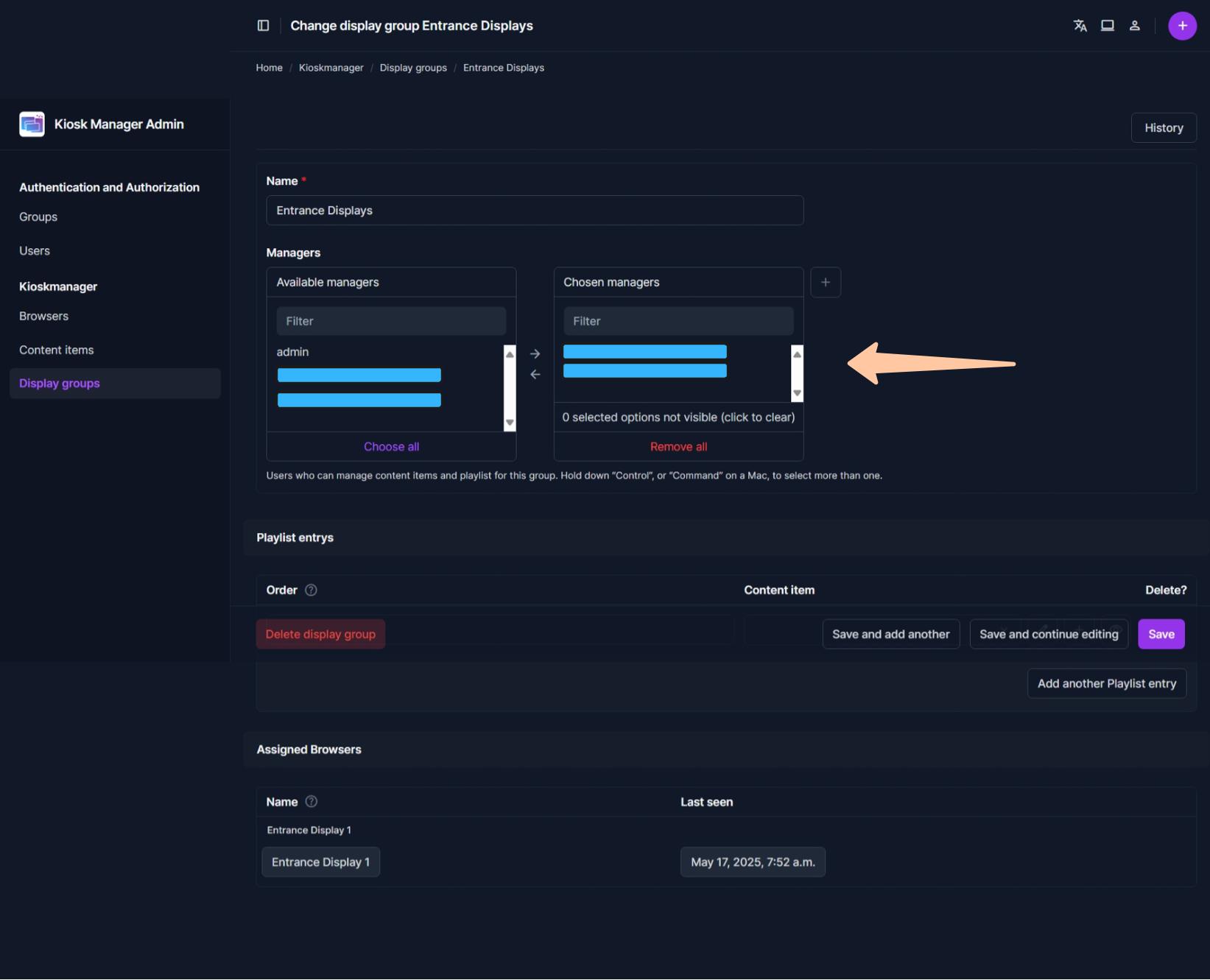
- Alternatively, click "Display groups" to see the list, then click "Add display group" in the top right.
- Name the Group: Enter a clear and descriptive "Name" for your group (e.g., "Main Entrance Loop", "Product Showcase Area").
- Managers: Add all 'normal' users here which should be able to assign content to these screens.
- Save: Click "Save and continue editing". This is important because you'll add content to this group on the same page.